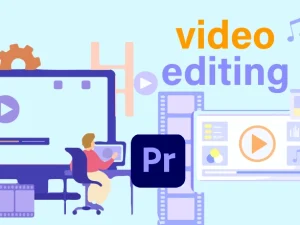BIM Mechanical Diploma
Working hours
| Monday | 9:30 am - 6.00 pm |
| Tuesday | 9:30 am - 6.00 pm |
| Wednesday | 9:30 am - 6.00 pm |
| Thursday | 9:30 am - 6.00 pm |
| Friday | Closed |
| Saturday | 9:30 am - 6.00 pm |
| Sunday | 9:30 am - 6.00 pm |

- الوصف
Course Objectives
- Gain an understanding of BIM concepts, benefits, and Levels of Development (LOD).
- Navigate the Revit interface and set up project units and mechanical settings.
- Model mechanical systems, including ductwork and piping, with tools for creating custom types and managing routing preferences.
- Set up MEP systems in Revit, including creating zones and assigning spaces for accurate mechanical analysis.
- Create and manage Revit families, understand parameters, and apply them effectively in projects.
- Apply annotation tools to document MEP elements with tags, dimensions, and other detailing features.
- Establish project templates, preloaded content, and organizational standards for efficient project setup.
- Prepare and manage files for collaboration, linking Revit and CAD files, and coordinating with other disciplines.
- Create and organize project views, apply view templates, and manage visibility settings.
- Develop schedules for project data, with sorting and filtering to manage and analyze information effectively.
- Produce detailed sheets for documentation, including custom title block.
- Perform mechanical design tasks, such as HVAC load analysis, duct and pipe sizing, and pressure loss reporting.
- Understand Revit’s additional mechanical tools, including those for fluid properties, system checks, and other engineering support functions.
- Gain an introductory overview of Dynamo, and essential add-ins that streamline MEP workflows and enhance productivity in Revit projects.
Course Outlines
Module 1: Introduction to Building Information Modeling (BIM)
- Understanding the concept of BIM
- BIM Benefits
- Necessity of BIM
- LOD in BIM
Module 2: Autodesk Revit for Mechanical
- Exploring the Revit User Interface
- Understanding Hierarchy of Revit Elements
- Set Project Units and Mechanical settings
- Understanding Mechanical Ductwork Tools
-Setting Up Duct Systems
-Model Ducts Tools
-Creating New Duct Types
-Creating New Duct Systems
-Understanding Routing Preferences dialog to assign fittings to use when routing duct.
-Using Automatic Duct Routing
-Using Manual Duct Routing
-Placing Duct accessories and fittings
-Placing Air Distribution Components, Mechanical Equipment Components, Air-
Conditioning/Handling Units)
- Understanding Mechanical Pipework Tools
-Setting Up Pipe Systems
-Model Pipes Tools
-Draw (Horizontal/Vertical/Sloped) Pipe
-Creating New Pipes Types
-Creating New Pipe Systems
-Understanding Routing Preferences dialog to assign fittings to use when routing Pipes
-Using Automatic Pipe Routing
-Using Manual Pipe Routing
-Choosing Pipe Materials and Sizes
-Adjusting the Pipe Sizing Table
-Using the Fluids Table
-Placing Pipe accessories and fittings
- Families in Revit
-Understanding Revit Families
-Understanding Different Kinds of Revit Families
-Understanding Different Kinds of Revit Families Templates
-Understanding The Type and Instance Revit Families
-Understanding the Element tags Families
- Parameters
-Understanding Parameter Basics
-Using Parameters in Families -Parameter Types
-Using Parameters in Projects
- Annotations
-Understanding Element Tags
-Creating family tags for a different kind of element categories
-Modify the family tag
-Understanding dimension commands
-Understanding detail items commands
-Understanding the color fill commands
-Understanding the Keynote
- Creating a Project Template
-Understanding Templates
-Choosing Display Settings for Views -Establishing Project Settings -Defining Preloaded Content.
-Creating Sheet Standards
-Understanding the Project Browser Organization
- Other settings
-Understanding Object style
-Understanding Snaps
-Understanding Transfer project standard
-Understanding Purge unused command
-Understanding Line styles
Module 3: Project Collaboration
- Preparing Your Files for Sharing
- Working with Linked Revit Files -Linking Revit Files
-Copy/monitor levels, grids
-Using Shared Coordinates
-Managing Revit Links
-Controlling Visibility of Revit Links
- Working with Files from Other Software
-Using Image Files in a Revit Project
-Linking CAD Files
-Exporting Your Revit File to a CAD Format
-Exporting Your Revit File to NWC Format
-Exporting Your Revit File to IFC Format
- Interference Checking
Module 4: Documentation and Annotation
- Views
-Creating Floor and Reflecting Ceiling Plans.
-Creating Other Type of Views such as (section views, Callout view, Drafting View)
-Creating Legend View
-Duplicate Views
-Understanding Plan region -Understanding the Plan View Range -Understanding View Discipline. -Understanding Crop regions
-Understanding Annotation crop
-Understanding the scope boxes
-Managing the views on Project browser
-Set the graphic ,Detail level, visual style, scale for Views.
-Understanding Visibility and Graphic overrides.
-Creating the Filter Overrides
-Creating Element and Category Overrides in view
-Using temporary hide or isolate and viewing hidden elements
-Using Temporary View Properties
- View Templates
-Creating View templates
-Appling View templates to multi views
- Schedules
-Defining Schedules
-Scheduling Component and System Family Data
-Understanding schedule Fields, Filter, sorting/grouping, formatting, appearance tabs.
-Using Schedules for Project Management
-Exporting schedules as (.csv, .xlsx, .http) formats
- Sheets
-Creating sheets
-Placing Views on Sheets
-Working with Viewports
-Placing Schedules
-Creating a custom title block
-Understanding Printing and Publishing.
-Organizing Project Browser Sheets
-Using Sheet Lists
-Making Sheet Revisions
-Preparing a shopdrawing sheets
-Printing Sheets (PDF and DWG formats)
Module 5: Mechanical Design Tools
- HVAC Cooling and Heating Load Analysis
-Creating Spaces
-Creating a Space Properties Schedule
-Modifying Space Properties
-Creating Zones
-Setting Building Construction Options
-Performing Heating and Cooling Load Analysis
-Heating and Cooling Loads Report
-Analyzing Duct and Pipe System Pressure
-Exporting gbXML Data to Load-simulating Software (E.g. HAP)
- Understanding the Duct/Pipe sizing tools
- Understanding the check pipe/duct systems
- Print Pipe/Duct pressure loss report
Module 6: Dynamo, and Essential Add-Ins for MEP Workflows
- Overview of Dynamo as a visual programming tool in Revit
- Overview of add-ins that streamline daily tasks in Revit MEP
BEP (BIM Execution Plan)
CDE (Common Data Environment)
MIDP (Master Information Drawing Plan)
BOQ (Bill Of Quantity)
Getting Started
- Product Overview
- Understanding user interface
- Opening and Appending Files in Navisworks
- Saving, Merging, Refreshing, and Publishing Files
- The Autodesk Navisworks Engine
- Selection Tree and Selecting Objects
- Object Properties
- Animations, Sectioning, and Hyperlinks
3D Model Review
- The Autodesk Navisworks Engine
- Navigation tools
- Selection Tree & Selecting Objects
- Search Sets
- Hiding Objects & Overriding Materials
- Object Properties
- Creating viewpoints
- Adding Comments and Redlining
- Measuring and Moving Objects
- Sectioning
- Comparing Models
- Switchback
Clash Detective
- Creating clash matrix and creating the clash tests from it.
- Setting Clash Rules .
- Performing Clash Tests and updating the tests with the updating of Revit files.
- Creating the hard, clearance and duplicates clash tests.
- Export and Import Clash Tests .
- Using the search sets for automating clash tests.
- Using Switchback tool to automatically select the elements in Revit to solve the clash.
- Performing Time-Based Clash test to find clashes with temporary elements in the time of construction.
- Manage and review Clash Results.
- Grouping clash results and adding comments to it.
- Assigning tasks to specific members regarding clash results.
- Produce Clash Reports with data of location and elements clashed and image, ….
- Auto update clash tests when updating models.
Quantification
- Setting up a Quantification Project
- Creating the Item’s catalog with the required work break down structure.
- Creating the resources catalog and linking resources to items catalog.
- Perform model takeoff using the automatic and manual techniques .
- Editing the way Navisworks translates Revit parameters and controlling the way Navisworks calculates quantities.
- Perform virtual takeoff and assigning viewpoints and manual measurements to it.
- Using sheet browser to link 2d sheets with the 3D BIM model.
- Performing 2d takeoff’s from Autocad files or PDFs or even images.
- Using 2d takeoff tools to find quantities of count, linear and area elements.
- Export takeoff data to Excel and make use of pivot tables.
- Applying and disapplying quantification coloring code .
- Update and analyze data
4D simulation and time liner
- Overview of TimeLiner Tool
- Creating and managing TimeLiner tasks.
- Creating the WBS of tasks using indentation and sorting tools.
- Using Gantt chart to control planned dates and actual dates.
- Managing Time liner costs .
- Importing and managing data from Primavera and Ms
- Auto update tasks data like dates and costs when updated in Primavera file.
- Attaching Element to time liner tasks using manual and automatic techniques.
- Checking the quality of the planning schedule by finding the unmentioned tasks.
- Checking the quality of 4D model by finding elements not attached to tasks or attached to multiple tasks.
- Creating and editing task types and their visualization rules.
- Exporting TimeLiner Schedules
- Creating and reviewing construction 4D simulations.
4D simulation and time liner
- Controlling the Text data attached to the 4d simulation like dates active tasks, cost, …
- Controlling the 4D simulation duration, resolution and quality.
- Attaching a walk through animation to the 4D BIM model.
- Attaching an object animation to each task.
- Exporting images and videos from TimeLiner 4D simulation.
Additional tools
- Rendering and visualization tools.
- Using data tools to add databases to elements.
- Using appearance profile to automate the applying of color codes to elements.
- Using patch utility to automate creating .NWCs, NWFs, NWDs .
- Using selection inspector tool to analyze selection.
- Exporting elements BIM data to Excel.
- Importing data from excel or access to Navis-works.
INTRODUCTION
What is ACC and why is it important؟
Account Manager vs Project Manager
Steps to set up a project and add companies and people
ACC Documents
What is ACC DOCS؟
Steps to set up project folders Steps to add people to folders
Steps to set up file labels
Steps to set up reviews
Steps to set up issues
BIM Collaborate Pro
BIM Collaborate Pro settings
What is Collaboration Design
Department management
People management
Model coordination
Publishing Files to Project Parties And Practical Training
Save files
ACC cloud work-sharing
Exploring models from ACC
Publishing and receiving files 1
Publishing and receiving files 2
Automatically detecting conflicts and creating issues
Creating reviews
1. Introduction to BIM and ISO 19650
- Understanding BIM fundamentals and terminology.
- Introduction to ISO 19650 Standard
- Explanation of essential terms specific to ISO 19650 and BIM.
2. Principles of Information Management
- Information Management Concepts
- The role and importance of information management in BIM projects.
- Overview of Organizational, Asset, and Project Information Requirements in ISO 19650
- Introduction to Common Data Environment (CDE), its purpose, and configuration under ISO 19650.
3. ISO 19650 Standards and Framework
- Detailed overview of ISO 19650-1 (Concepts and Principles).
- Detailed overview of ISO 19650-2 (Delivery Phase of the Assets).
- Detailed overview of ISO 19650-3 (Operational Phase)
- Detailed overview of ISO 19650-5 (Security-minded approach).
4. Roles and Responsibilities in BIM
- Identifying roles and responsibilities, including BIM Managers, Coordinators, and Modelers.
- Detailed role of the Information Manager in line with ISO 19650 standards.
- Creating and understanding (RACI) matrices for BIM roles.
5. Information Delivery Cycle
- Project Stages and Delivery Phases
- Overview of BIM stages as per ISO 19650, from design to operation.
- Information Management Processes including planning, delivery, and verification of information.
- Managing workflows within a Common Data Environment (CDE).
6. Documentation and Information Requirements
- Exchange Information Requirements (EIR)
- Understanding and creating a BIM Execution Plan (BEP) compliant with ISO 19650.
- Project Information Model (PIM) and Asset Information Model (AIM) in the lifecycle of assets.
7. Information Exchange and Data Validation
- Data Sharing Standards and Protocols
- Model Validation and Verification
- Quality control measures for validating BIM data.
- Information Exchange Workflows
8. Security and Confidentiality in BIM
- Security-Minded Approach in ISO 19650-5
- Data Protection and Access Management
- Overview of confidentiality agreements and ensuring compliance with data protection regulations.
9. Compliance and Implementation in Real Projects
- Practical steps to achieve ISO 19650 compliance in live projects.
- Common obstacles and solutions in implementing ISO 19650 in BIM projects.
- Reviewing examples and case studies of ISO 19650-compliant projects.
10. Future Trends and Advances in BIM Standards
- BIM Standards Beyond ISO 19650
- Future Trends in Information Management and Digital Twins
- Continuous Improvement and Updating BIM Processes